Step by Step: How to Use Turnitin - Features, Account & More

Navigating Turnitin can seem daunting whether you’re logging in, using its features, or submitting assignments.
This step-by-step guide covers everything from setup to submission, tailored for both students and teachers. Learn the basics of operation, different account types, and how to efficiently use Turnitin.
Additionally, if you're curious about experiencing Turnitin's reports without an institutional account, consider using T-detector to quickly preview your paper's score!
Let’s get started!
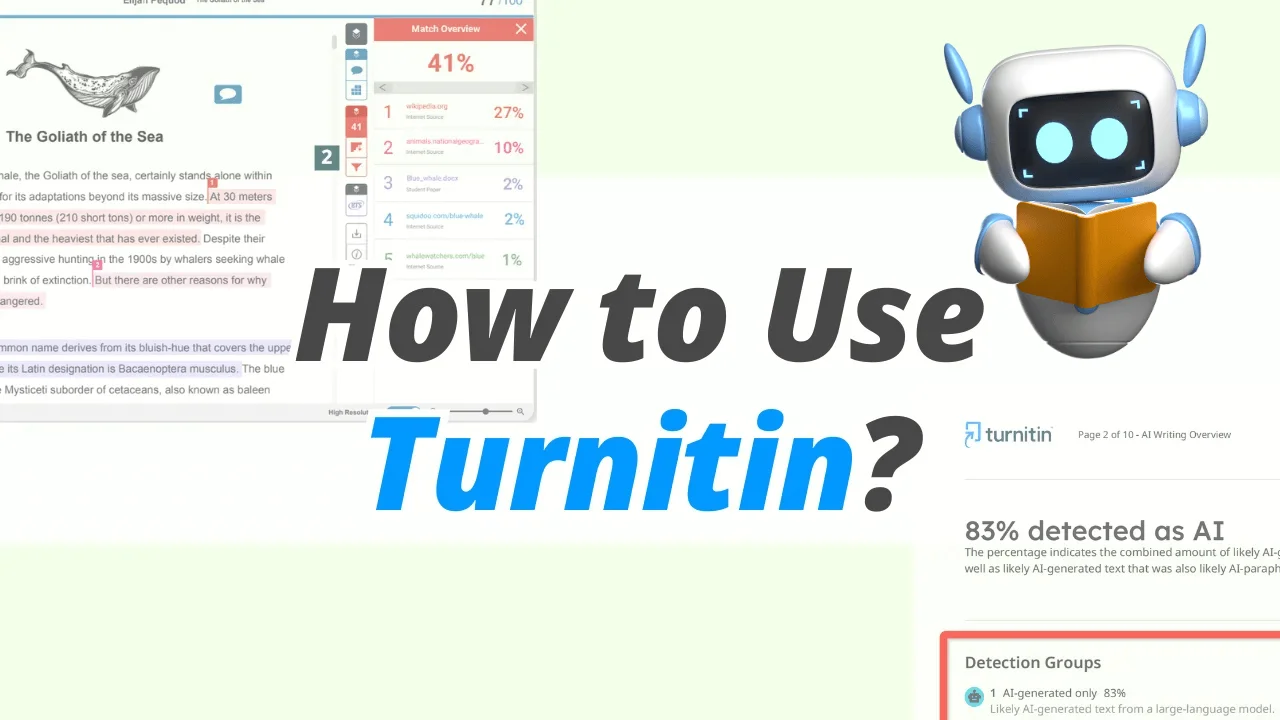
How to Get a Turnitin Account
What is Turnitin?
Before delving into the specifics of using Turnitin, let’s first understand what Turnitin is.
Turnitin is a sophisticated tool designed to help maintain academic integrity by checking submissions for originality and AI writing. It compares student work against an extensive database of academic texts, websites, and publications to identify similarities and potential plagiarism. This tool is widely used across educational institutions to assist educators in grading and ensuring students' work is original.
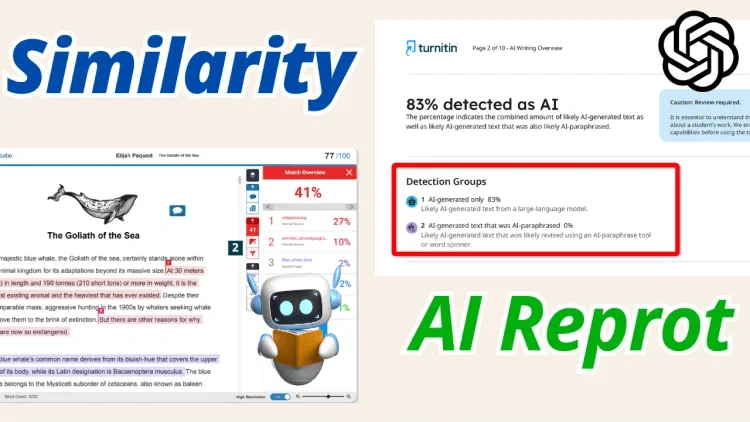
Turnitin's Operational Process
Turnitin primarily partners with educational institutions to support academic integrity and streamline the grading process. It is commonly integrated into Learning Management Systems (LMS) like Canvas, which facilitates easy access for both instructors and students. Here’s how it typically works:
Activation by Administrator: Initially, a school administrator needs to enable Turnitin within the institution’s LMS.
Instructor Settings: Once activated, instructors can set up assignments within the LMS that allow Turnitin functionality. They can customize settings such as due dates, the types of submissions allowed, and whether drafts can be submitted for preliminary checks.
Student Submissions: Students can then submit their assignments directly through the LMS. Once submitted, Turnitin analyzes the submissions for similarity to its vast database of academic works, web pages, and publications.
Accessing Reports: Instructors can view Turnitin reports directly in the LMS, where they can see similarity scores and detailed feedback.
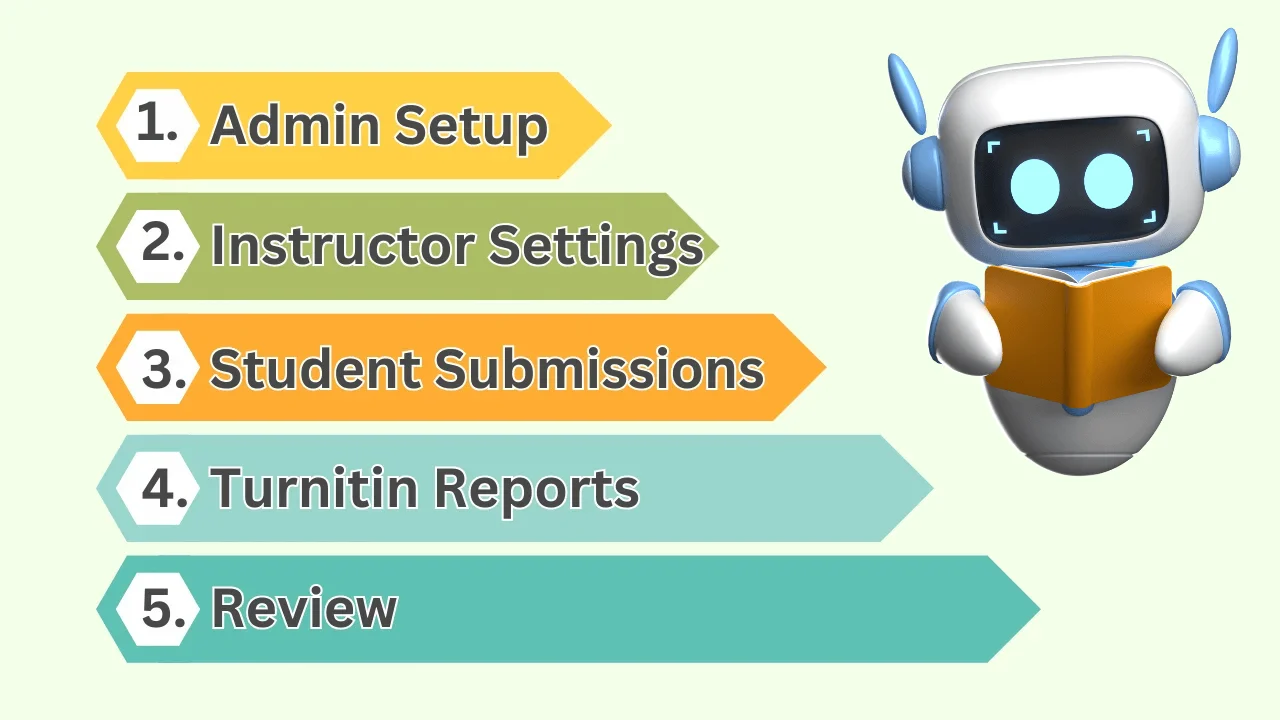
Different Account Permissions
There are three main types of Turnitin accounts, each with different permissions:
Administrator Accounts: Have the ability to enable Turnitin in the LMS, manage institutional settings, and oversee usage.
Instructor Accounts: Can create assignments, set up Turnitin settings for each task, and review submission originality reports.
Student Accounts: Primarily used to submit assignments and, depending on the settings chosen by the instructor, view similarity reports and feedback.

How to Register and Log In
Typically, the registration and login process for Turnitin is managed through an institution’s agreement with Turnitin. Here's what you need to know:
Institutional Setup: Schools usually sign a contract with Turnitin, which includes licensing that allows instructors and students to use the service.
Access via LMS: In most cases, instructors and students do not need to log into Turnitin directly. Instead, they access Turnitin through the LMS with which it is integrated, using their usual school credentials.
Class ID: Occasionally, students might need a Class ID provided by their instructor to access specific courses or assignments.
Turnitin is typically not available for individual use outside of an institutional context. Personal accounts are not generally offered, making it inaccessible for private use without affiliation to an educational organization.
For Students: How to Use Turnitin
Alright, let's dive into the Turnitin features for students. If you're new to Turnitin, here’s a quick rundown of what you need to know to navigate this tool effectively.
The Similarity Report
One of the key features you’ll use as a student is the Similarity Report. This tool scans your submission and compares it with texts from books, articles, the internet, and previous submissions to Turnitin. The report will score your paper and highlight parts of your text that match other sources, showing you exactly where you might need to rephrase or cite properly to avoid plagiarism.
Moreover, it adds an AI indicator into its similarity report. While you might not always see this, it's working behind the scenes to check if parts of your paper were generated or paraphrased by AI tools.
What is a good Turnitin score?
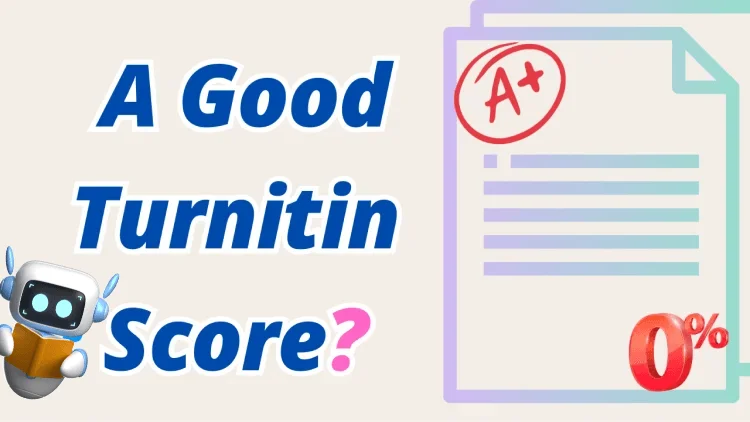
Indeed, there isn't a fixed answer for what constitutes a "good" Turnitin score, as it can vary by institution and assignment type. Typically, a similarity score below 15% is considered acceptable, indicating minimal matching with external sources and suggesting that the work is properly cited and original. For the AI report, a low percentage is favorable, as it signifies that the content is less likely to be AI-generated, thus supporting the authenticity of the student's own writing.
Additional Features
Grading Tools: These include rubrics and grading forms that your instructors can use to provide consistent and clear grading.
PeerMark: Engage in peer reviews to give and receive feedback on class assignments, enhancing your learning and editing skills.
Draft Coach: Perfect for getting your drafts in shape before the final submission, helping you spot mistakes early on.
Class Calendar: Keeps you updated with all the important deadlines and class notes.
Discussion Boards: A place to discuss course materials or any topic set by your instructor, fostering a collaborative classroom environment.
How to Log in with Your Class ID

Head to Turnitin’s website: Just open your browser and go to the main Turnitin page.
Create Your Account: Click on the ‘Create account’ link at the top right corner of the page.
Choose Your Account Type: Select 'Student' from the account type options.
Enter Your Class ID: This is the ID your instructor should have given you, along with an enrollment key or password.
Fill Out Your Details: Complete the form with your email, a password of your choice, and any other necessary details.
Agree to the Terms: Read the Turnitin user agreement, check the box to agree, and finalize your account setup by clicking ‘Create Profile’.
How to Get a Turnitin Report Without a Class ID
Sometimes, you might need to verify the originality of your paper without being enrolled in a specific class or having access to a class ID. Unfortunately, Turnitin typically does not provide individual accounts for personal use due to its focus on institutional partnerships.
Using T-detector Turnitin Detector
If you're looking for a way to access plagiarism checking tools similar to Turnitin, the T-detector presents a practical alternative. Here’s a straightforward guide on how to use this service:
Visit the T-detector website.
Upload the document you want to check.
The tool will analyze your document. You will receive a detailed report that includes a similarity score and the AI percentage.
Carefully review the feedback provided in the report. Use this information to make necessary revisions to your paper, ensuring that your final submission is original and properly cites all sources.
For Instructors: How to Use Turnitin
Turnitin also offers a suite of tools tailored for instructors to bolster academic integrity and enhance the grading process. Here’s how you can leverage these features to your advantage.
Basic Features for Instructors
Assignments with Plagiarism Checker: This feature allows for the generation of a Similarity Report, which serves as an indicator of potential plagiarism and checks for AI-generated content. It’s a straightforward tool for assessing the originality of student submissions.
Assignments Graded Using Turnitin Framework: For those using learning management systems like Canvas, Turnitin can be fully integrated to utilize advanced features such as PeerMark, QuickMarks, and Feedback Studio. This setup enables detailed markup and comprehensive grading directly within Canvas, streamlining the workflow.
How to Log In
Typically, your Turnitin account as an instructor is automatically created when you log into your Learning Management System (LMS). If you encounter any login issues, contact your college's IT or support center for assistance.
How to Enable Basic Turnitin Plagiarism Checking (Canvas Example)
Enabling Turnitin for basic plagiarism checking in Canvas involves a few simple steps:
Create an Assignment: Go to your course in Canvas and add a new assignment.
Set Submission Type: Choose 'Online' and under 'Online Entry Options', select either 'Text Entry' or 'File Uploads'.
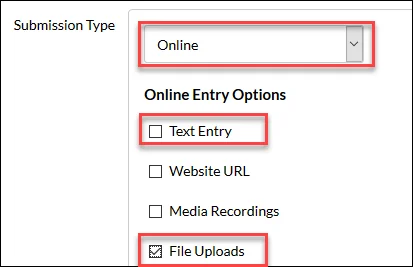
Enable Turnitin: In the 'Plagiarism Review' section, select 'Turnitin'.
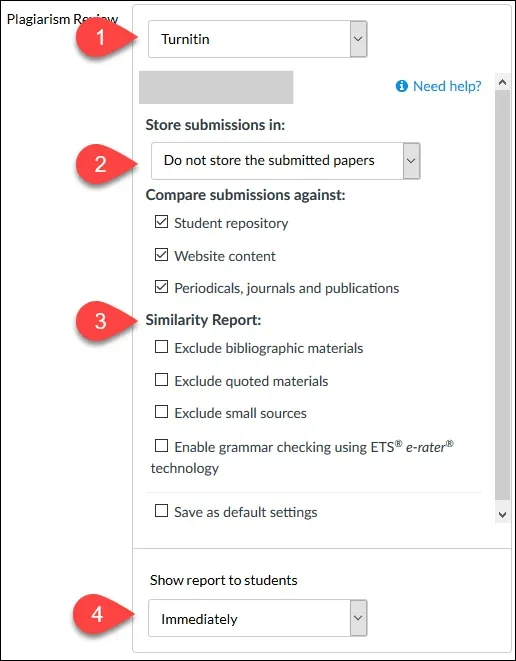
Complete Assignment Setup: Add any other necessary details like due dates and instructions, then save or publish your assignment.
Ensure that plagiarism checking for an assignment is activated before the assignment is made available to students, as it cannot be added retrospectively.
How to Use the Similarity & AI Writing Report
Turnitin highlights sections of text that match other sources, providing a percentage-based similarity score.
Moreover, its AI Writing report is instrumental in detecting submissions that may include content generated by AI tools, such as essay-writing bots or advanced language models like ChatGPT.
To use this report effectively:
Access the Report: After a student submits an assignment, open the Similarity Report from the assignment's dashboard in your Learning Management System (LMS).
Analyze the Similarity Report: Review the highlighted sections to understand the context of each match. The report details the sources of the matched text, which can be previous student papers, academic publications, or content from the web.

Review AI Indications: The report will display a percentage score indicating how much of the text is likely generated by AI. It also highlights specific sections of the text suspected to be AI-paraphrased. Review these indications to determine if the use of AI-generated content complies with your institution's academic policies.
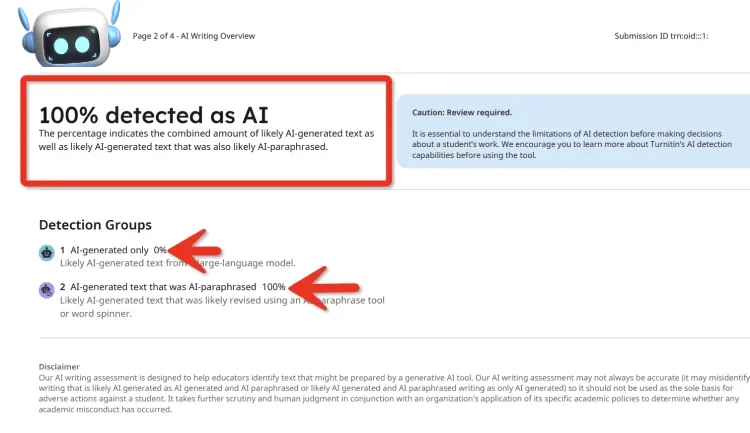
Evaluate for Plagiarism: Use the similarity score and highlighted sections to determine whether the matches are properly cited or represent potential plagiarism.
This report should be used as a preliminary tool for screening, and any findings should be discussed with the student to understand their process and intent.
Using Turnitin as a Teaching Tool
Turnitin can be a valuable teaching tool, especially in helping students understand the importance of originality and proper citation practices. When setting up assignments:
Allow Students to View Reports: Enable options that let students access their Similarity Reports.
Control Report Generation: Decide when these reports will be generated and available to students, which can be immediately upon submission, after the due date, or after grading.
How to Submit in Turnitin
1. Login to Submit via the Assignment (Students)
For students, submitting an assignment via Turnitin is integrated into your course’s Learning Management System (LMS) like Canvas. Here’s a quick guide on how to do it:
Log into your LMS and navigate to the specific course.
Select the assignment that requires a Turnitin submission.
Follow the on-screen instructions to upload your document. Turnitin will then analyze the submission and generate a similarity report which you can view, depending on the settings your instructor has chosen.
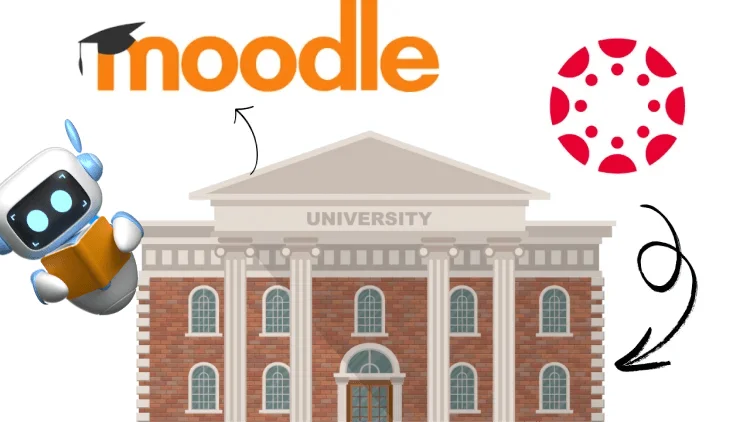
2. Instructor Submission on Behalf of Students (Canvas Example)
In some LMS platforms, such as Canvas, instructors are generally not permitted to make the initial submission on behalf of a student. However, with the advanced (LTI) integration in Canvas, instructors can resubmit for a student who has already made an initial submission.
Steps:
Navigate to the Assignment Inbox: Locate the student’s original submission.
Open the Options Menu: This is typically found on the far right of the student's submission line.
Choose 'Upload': Follow the prompts to upload and replace the existing file.
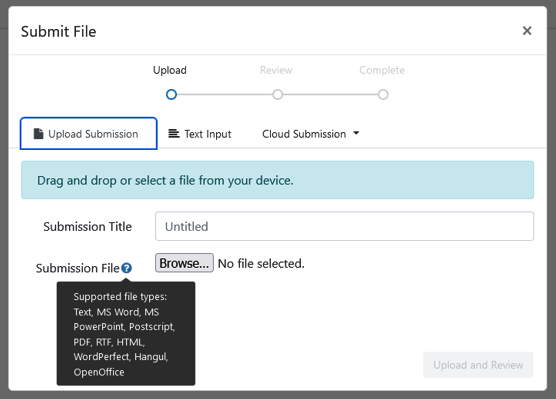
3. Submit Student Papers Directly to Turnitin
In cases where a LMS assignment isn’t applicable or a student submits a paper outside the LMS framework (like via email after the due date), instructors can use the Quick Submit feature directly on Turnitin’s website:
Go to the Turnitin website and log in.
If you haven’t logged in before, you may need to use the 'Forgot Password' feature to set up your password using your institutional email.
Once logged in, activate the Quick Submit feature in your account settings.
Use the Quick Submit option to upload the student’s document.
This allows for a plagiarism check independent of any LMS assignment.
Additional Notes
Account Setup: If you encounter any issues logging into Turnitin or don't have an account in the system, contact your institution's IT support or the person responsible for Turnitin at your institution.
Using Turnitin for the First Time: If this is your first time using Turnitin, you may need to create a password. Because some institutions set up Turnitin through their LMS, the password for direct Turnitin access might not be established automatically.
For detailed instructions or to explore more about Turnitin’s features on different platforms, you can visit Turnitin’s official guide here: https://guides.turnitin.com/hc/en-us/sections/21850440491405-Submitting-to-Turnitin
iThenticate vs. Turnitin

What is iThenticate?
iThenticate is a plagiarism detection tool used mainly by researchers and publishers to check the originality of documents before publication. It scans submissions against a massive database of scholarly content and web pages, ensuring works are free from unintentional plagiarism.
Can You Use iThenticate to Replace Turnitin?
No, iThenticate is not a direct replacement for Turnitin due to their different target audiences and functionalities. While iThenticate focuses on helping researchers and publishers verify the originality of scholarly articles, Turnitin is designed for the educational sector, offering features for plagiarism detection, grading, and classroom management.
More Turnitin Guides:
Here you can find a variety of guides on using Turnitin, suitable for administrators, teachers, or students, regardless of whether you're integrating it with an LMS or using it independently.
Guide Category | Link |
Turnitin Use Guides | |
Administrator Hub | https://guides.turnitin.com/hc/en-us/articles/24008452116749-Welcome-to-Turnitin-Guides https://guides.turnitin.com/hc/en-us/categories/21105164377357-Administrator-hub |
User Profile Settings | https://guides.turnitin.com/hc/en-us/categories/22045271357837-User-profile-settings |
Academic Integrity Tools | https://guides.turnitin.com/hc/en-us/categories/22037225052173-Academic-integrity-tools |
FAQ
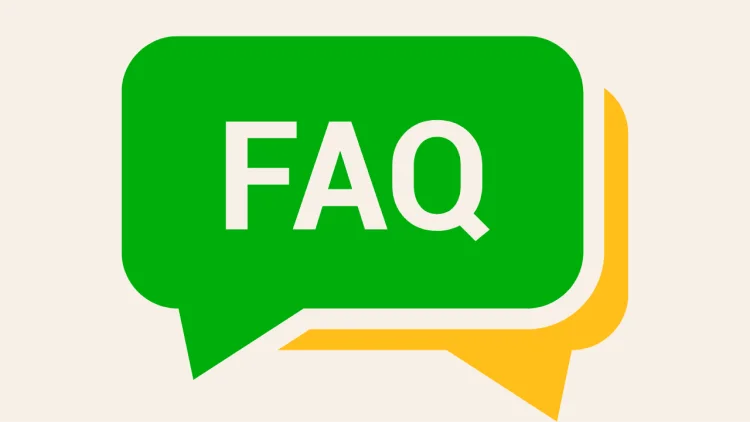
How to bypass Turnitin?
If you receive a high Turnitin score, carefully review the similarity report to ensure proper citations and quotations. Revise any AI-generated content to reflect your own words and insights.
Is 20% Turnitin okay?
A 20% similarity score in Turnitin means that 20% of your text matches other sources. Acceptability depends on the context of these matches and your institution’s guidelines. Always review matched sections to ensure they are properly cited or paraphrased.
Is it free to use Turnitin?
No, Turnitin is not free. It is purchased by educational institutions and pricing varies based on factors like product type, faculty size, student population, and included services.
Can I use Turnitin before submitting it?
Typically, students must submit their work through assignments set by instructors. However, with permission, students may use Turnitin for draft checks via resubmission or revision assignments if the institution or instructor allows it. Or you can try professional tools like T-detector.
Conclusion
That wraps up our guide on using Turnitin effectively.
We've introduced its features and outlined how to use it for various purposes. By familiarizing yourself with its capabilities and employing these strategies responsibly, you can enhance your academic practices while upholding integrity.
Whether you're a student or an instructor, we hope you find this information helpful. Thank you for reading!