How to Use Turnitin AI Detection - Check Without Account

Turnitin's AI detection helps instructors identify AI-generated content in student assignments. But how do you use it? This guide will walk you through the process—from setup to interpreting the results. By the end, you'll understand how to leverage AI detection for academic integrity.
If you’re looking to check for AI-generated content without Turnitin access, try T-detector. It provides AI detection reports just like Turnitin—no account needed!
Let’s get started!

Who Has Access to Turnitin AI Detection?
Turnitin's AI detection tool is not available to individuals directly—it’s a feature provided through Turnitin’s partnership with institutions and educational organizations.
In other words, students cannot independently access this tool. Instead, schools, universities, or other institutions grant access to teachers and instructors. These educators are the ones who can enable the AI detection option when students submit their assignments. It’s up to the instructor to decide whether or not to activate this feature for their class.
Turnitin AI Detection Report
The results of Turnitin’s AI detection are included in the Similarity Report but are displayed separately. While the Similarity Report shows how much of the work matches existing sources in Turnitin's extensive database, the AI detection score specifically identifies text that may have been generated by AI tools like ChatGPT. The AI score is independent of the similarity score and does not affect it in any way.

Importantly, students cannot see the AI detection score. Only instructors have access to this part of the report, helping them assess whether any sections of the work may have been generated by AI.
How to Enable the Turnitin AI Report
AI writing detection is part of Turnitin’s Originality add-on and appears within the Similarity Report. To use this feature, the system administrator must first enable it at the institutional level. Once activated, instructors can then turn on AI detection for their specific assignments.
Steps for Administrators:
Log into Turnitin as an administrator.
Go to the Account Settings page.
Locate the option for AI Writing Detection and ensure it is checked/enabled.
If needed, save changes to make the feature available for instructors.

Steps for Instructors:
Once the feature is enabled at the administrative level, instructors can activate AI detection for their assignments within their Learning Management System (LMS).
Access the Assignment: Navigate to the assignment where you want to activate AI detection.
Open Turnitin Settings: Within the assignment settings, locate the Turnitin options, usually labeled as "Plagiarism Review" or "Originality Check".
Enable AI Detection: Find and check the option labeled “Enable AI Writing Detection” or something similar.
Save Changes: Be sure to save your settings so that AI detection is activated for the assignment.
Once enabled, Turnitin will begin analyzing student submissions for potential AI-generated content, flagging sections that might have been created by generative AI tools.
How to Get the Turnitin AI Detection Report Without a Class ID
As we discussed earlier, students generally don't have direct access to the Turnitin AI detection feature. However, there are alternative methods to get feedback on your work. Below are a few ways to access Turnitin-style reports, including AI detection scores:
Way 1: T-detector
T-detector offers a service that mimics the Turnitin system, providing a similarity report complete with an AI score just like the ones educators see. The process is straightforward:
Upload your document to the T-detector platform.
Wait 5-20 minutes for the analysis to complete.
Receive a report that includes both similarity and AI detection scores, identical to what an instructor would receive.
Way 2: Collaborate with Colleagues
If you have colleagues or friends who have access to Turnitin through their institutions, you can ask them to run your document through their system. Make sure they understand not to submit it as their own work to avoid any ethical issues.
Way 3: Purchase Services from Freelancers
Platforms like Upwork and Fiverr offer freelancers who can provide Turnitin checks. This method allows you to get a Turnitin report without direct access:
Hire a freelancer who offers Turnitin checking services.
Be cautious of scams—always check the freelancer's reviews and ratings before proceeding.
Can You Use iThenticate Instead of Turnitin?
iThenticate is a plagiarism detection tool developed by Turnitin, mainly used by researchers, publishers, and academic professionals to check the originality of research papers and academic publications. It compares documents against an extensive database of published journals, articles, and web content.

However, iThenticate is not recommended for students or coursework assignments for several reasons:
Expensive: A single plan costs around $125, making it a costly option for students.
No AI Detection: Unlike Turnitin, iThenticate does not offer AI writing detection, so it can't help identify AI-generated content.
Not for Coursework: iThenticate is designed for academic publications, not for class assignments, making it unsuitable for student use.
In short, iThenticate is great for professional research purposes, but it’s not ideal for checking student assignments or coursework.

How to Understand the Turnitin AI Report
Turnitin’s AI detection tool is designed to help instructors identify text that may have been generated by artificial intelligence. It works by analyzing the submitted document and comparing it to a large dataset to detect patterns commonly associated with AI-generated content. Here’s how to understand the AI report:
How Turnitin AI Detector Works
Turnitin's AI detector is based on a sophisticated machine learning model that identifies text patterns commonly found in AI-generated content, such as those produced by large language models (LLMs) like GPT. The system analyzes long-form prose text within the submission and checks for signs of machine-generated writing. The AI detection tool is trained to recognize writing styles and phrasing that are typical of AI tools, while distinguishing them from human-written text.
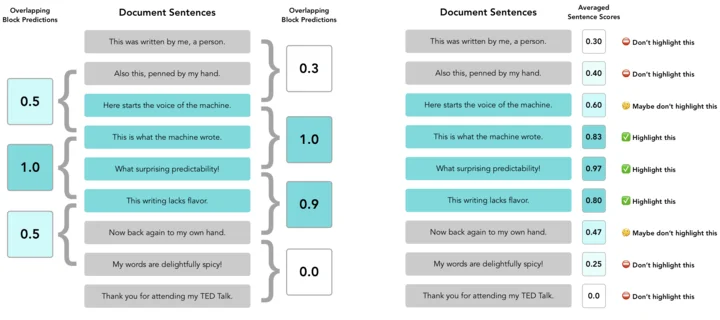
What the AI Writing Indicator Shows
In the Similarity Report, the AI Writing Indicator appears in the side panel. It includes:
Overall AI percentage: The total amount of your text identified as potentially AI-generated.
AI Generated Text: Text that could have been created by an AI tool, highlighted in cyan.
AI Paraphrased Text: AI-generated text that has been rephrased using tools like QuillBot, highlighted in purple.
Breakdown of AI Scores:
Blue percentage: Ranges from 0% or between 20-100%.
(1%-20%): This range shows a low likelihood of AI content, marked with an asterisk (*%). It suggests possible false positives and should be interpreted with caution.
Gray with no percentage: The document couldn’t be processed for AI detection, either due to format issues or prior submissions.
Error (!): Indicates a processing issue. If this happens, retry later or contact Turnitin Support.
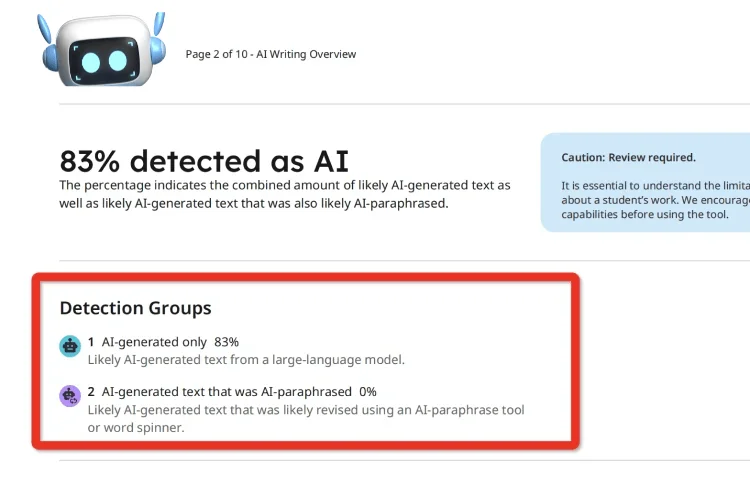
What is a Good AI Score?
There isn’t a fixed "good" or "bad" AI score, as it depends on the context of your assignment. In general, a low AI detection score—below 20%—is typically not a major concern and could simply indicate minor sections flagged as potentially AI-generated.
However, if your score is higher than 50%, it suggests that a significant portion of your work might be AI-generated, which could raise concerns about originality.
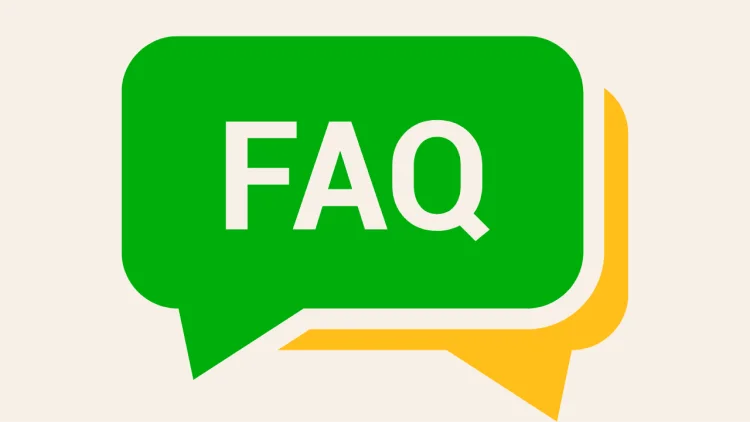
FAQ
1. What should I do if I can’t submit a file to Turnitin’s AI detection?
If your file fails to upload for AI detection, check the file type, size, and word count.
To generate an AI writing report, the file must:
Be under 100 MB
Contain at least 300 words of prose text
Be no more than 30,000 words
Be written in supported languages (English or Spanish)
Be in an accepted file type (.docx, .pdf, .txt, .rtf)
2. Will Turnitin notify me if it detects AI content?
Yes, Turnitin will show an AI writing indicator in the Similarity Report if AI-generated content is detected. However, only instructors and admins can view this indicator.
3. Can I use Turnitin’s AI detection for free?
No, Turnitin’s AI detection feature is part of its premium service, available only through institutions with Turnitin licenses.
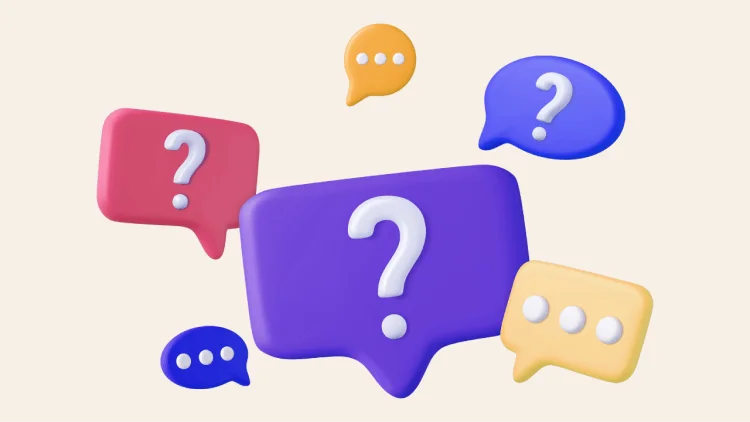
4. Does Turnitin offer AI writing detection for Spanish submissions?
Turnitin's AI writing detection is available for Spanish-language submissions, providing the same indicators and reports as for English-language papers. However, please note that the AI paraphrasing check (which identifies AI-modified text) is currently only available for English submissions.
5. Can I check past submissions for AI writing detection?
Yes, previous submissions can be checked for AI writing if re-submitted to Turnitin with the AI detection feature enabled.
6. Can I disable the AI writing indicator in Turnitin?
Yes, admins can disable the AI writing feature from the admin settings page, which will remove the AI writing indicator from the Similarity Report for all submissions.
Conclusion
And that’s a wrap on Turnitin’s AI detection!
We’ve covered how it works, how to interpret the reports, and what those scores really mean. It’s a handy tool for spotting AI-generated content, but don’t forget – it’s just one piece of the puzzle. Always use it alongside your own judgment.
Whether you're a student or instructor, you’re now equipped to handle AI detection like a pro. Thanks for reading!